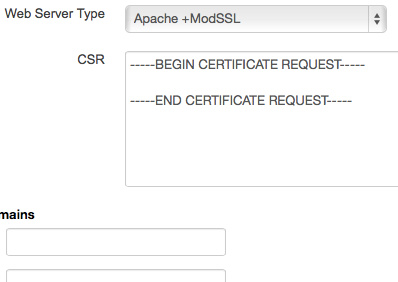Please note: You’ll need to receive an email from Zen Hosting containing your certificate’s CSR information before you can proceed with configuration.
It’s time to configure your SSL certificate, so click the link in your email titled SSL Certificate Configuration Required.
You’ll be directed to a web page titled Configure SSL Certificate.
In the Web Server Type dropdown menu, select Apache-SSL.
Zen Hosting will provide you with the CSR information in a separate email. A sample CSR is below.
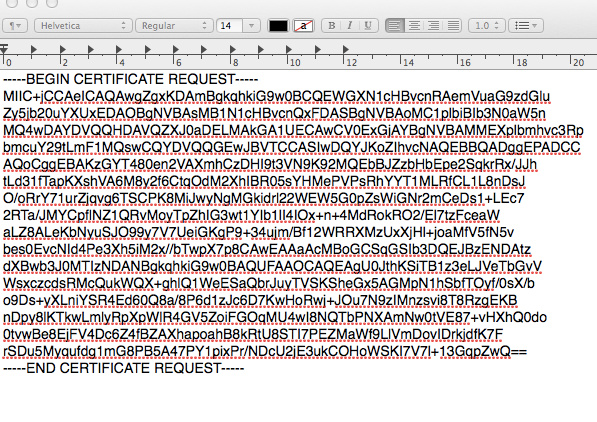
This is an example of the information that needs to be copied and pasted from the email you receive from Zen Hosting. The headings BEGIN CERTIFICATE request and END CERTIFICATE request should be included.
Click the Click to Continue button and review the information. Under the Certificate Approver Email heading, select the email address that you wish to use to verify that you own the domain and then click the Click to Continue button.
You’ll also need to enter the website address/es of the domains that you want to secure. These will be specified in the email from Zen Hosting.
All of the domains must belong to the same company because the company information that you provide next will be used during the verification process.
Next, you’ll be displayed with the Configuration Complete web page and an email will be sent to the email address you nominated on the previous screen.
The person who monitors that email account will need to click the link in the email, scroll down and then click the I Approve button.
Please note: Once the certificate has been issued, Zen Hosting will organise the installation of your certificate.